
The 3G Module is located inside the GOST UCU control box as shown below. The provided new SIM card is required to complete this change. Please follow the steps below to configure your system and install your new SIM card.
1. Loosen the 6 Phillips head screws and remove the UCU cover to find the LTE Module
2. Loosen the small Phillips head screw on the bottom of the LTE Module cover and remove cover to expose the SIM Card slots



3. Please power the module down by removing the small white 4pin connector on the bottom (Marked in yellow Square below) before you begin and be mindful of the delicate SIM Card door.

Follow the steps below to install your SIM Card
1. Place thumb on SIM Card door and gingerly slide left to open.
2. Carefully lift door to access SIM Card slot.
3. Remove existing SIM Card.
4. With chip facing down and cut at top right, place the new SIM Card on the SIM Card slot.
5. Carefully lower SIM Card door over the New SIM Card.
6. Place thumb on SIM Card door and gingerly slide right to close.
7. Reassemble the Unit and power on.




Power on the Unit and please do the the following:
1. Find out what your current mobile number is to your NEW SIM. Your new mobile number will be provided on the letter you received in the mail with your SIM. You can also get this by emailing: helpme@netontherun.com. Provide your name and information and a representative will look up your mobile number for you if you don't know it.
2. After you receive your mobile number and you know that the unit is powered on. Send a text from your mobile phone to the provided mobile number the following: Padmin.APN1.NAME.pwg
3. Wait 3 minutes and then power cycle the device. After the unit has been on a few minutes send the following text to the same mobile number: Padmin.status
4. After a few moments you should get a return text to confirm that your system has been properly setup. Make sure in the text GPRS is shows the following:
GPRS: Connected
If it does your update has been completed. Now lets switch your router. Please refer to the instructions below.


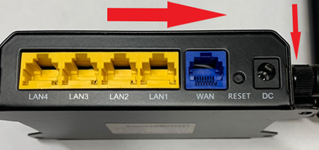
The following instructions will reference the latest offered GOST Cellular Router. The exact type of cellular router installed on your vessel may vary. A Standard size SIM card is required for the Cellular Router. Please see the following instructions for installing your new SIM card and locating the device IMEI#.
NOTE: Please Keep existing SIM in router BEFORE proceeding.
Configuring the APN on the G4G-LTE-Octo Deuce
This can be easily done from your iPhone or iPad using Safari, Android phone or tablet using the default Internet browser as well as a laptop.
1. First you must connect to your router wifi network. Open your wifi settings to find your wifi network name and select it to connect.
*Default name and password are GOSTWiFi. If you do not see this, please ask your installer for current credentials.
2. Once connected, open a web browser such as Safari on iPhone. *Please do not use Microsoft Edge browsers to access this interface.
3. Enter the IP Address to access the router login. 192.168.10.1
4. Log into the menu as shown below.
Login credentials: Username: root PW: admin
5. Once logged in, select “Mofi Internal Modem” from the menu list on the left side.
6. On this page you will find the current Access Point (APN). This can be changed by manually writing in the APN or by selecting UNITED STATES from the “Country/Custom APN” dropdown shown below.
7. Then select the appropriate APN from the dropdown list as shown below.
8. Once these steps have been completed you must tap ‘Save” at the bottom right.
9. After the new settings have been saved, tap “Reset the Sierra Module” on the left as shown below.
10. Reference pictures below to locate the SIM Card slot and IMEI#
11. Gingerly push the existing SIM Card down with a finger until it clicks to release
12. Remove existing SIM Card.
13. Insert new SIM Card into the SIM Card slot
14. Gingerly push the new SIM Card down with a finger until it clicks to lock in place
15. Power cycle device by removing power for 30 seconds
16. Reapply power and wait for device to reboot
The IMEI# can be found on the sticker on the underside of the device
17. Record IMEI# and email IMEI with your Name and Mobile number to : helpme@netontherun.com
18. Netontherun will notify you when the IMEI has been added to the system. After confirmation from netontherun that the IMEI has been added please restart the unit and test the unit to make sure you have connectivity.
After you have confirmed connectivity your switch has been completed.
19. After testing of both devices please email: helpme@netontherun.com and let us know that you have successfully completed the switch. Please include your name and new mobile number.




